 The Help Builder Options Dialog
The Help Builder Options Dialog
The Help Builder Configuration dialog consists of three pages of configuration settings. The first page deals with Project specfic settings, the settings are specific to Help Builder's operation in general, while the Administration page deals with one time configuration settings.
Project Settings
The Project Settings page shows options specific to the currently open project.Project Title
The project title is the main title that is displayed for the final CHM file in the Caption of the Window. By default the title of the project is also diplayed in each of the topic's header.
Company Name
This somewhat insignificant value is used in the default templates to display a copyright notice on the index page. This is a frequently requested feature to easily allow attachment of copy right notices to the bottom of pages.
Project filename and Version Number
This read only value displays the full path to the currently open project file. The Version number shows the current version of the project file. This version should always be the same as the current version of Help Builder.
Fields...
This button takes to the table field editor where you can add additional fields to your Help Builder Project file. Custom fields you add will be editable through the IDE on the Custom tab which becomes available when custom fields are in the help file.
CodePage Setting
This option allows you to set a specific codepage for a given locale. This setting applies only to locales that require special characters being stored in the database.
Help File Language
The Help File Language allows you to specify the language that is used by the CHM file internally to render Help Topics. This is important especially for eastern languages that require special character translations. To change the language click on the ... button and select a language for the project.
Icon Strip File
This option allows you to select a specifc Icon Strip file that is used to embed custom icons into your help file. This file, if set, is carried forward into the Build Dialog so that you don't have to continously set the Icon file. For more information on creating custom icons please see the Using Custom Icons in your CHM file topic.
Help Builder Settings
This page contains general Help Builder Settings that affect how the IDE behaves.Edit and Code Fonts
These dialogs allow you to pick the font used in the internal editor for editing topic text. The Code font is used in the Example tab.
Autosave Topics
This flag determines whether topics are automatically saved when moving to a new topic. We suggest you leave this setting on, or otherwise you have to press Save explicitly to save a topic. It can be useful to turn the Autosave feature off in certain multi-user scenarios.
Autogenerate Help ContextIds
Generates incremental Help Context Ids if checked. The IDs generated use the highest value + 1 always. If you uncheck this box no help context ID is generated and you have to manually create one.
Show Help Context Ids in the topic list
When this option is set the Tree displays the Context ID in parenthesis after the topic. This can be useful if you need to enter context ids into controls of your application or components.
Show Edit Page Tabs on the bottom
This option lets you move the tab buttons from the top of the Edit page to the bottom of the page. Some people prefer to have the tabs on the bottom - your choice.
Use SnagIt for Screen Captures if available
If you have SnagIt installed this option is likely checked by default. SnagIt from TechSmith is a powerful and cheap screen capture utility and Help Builder integrates with it. The SnagIt Options button allow you to configure the capture options including what type of image to capture, whether to include the cursor or how long to delay before capturing.
Markup tags
These are the markup tags for formatted HTML. The default is double angle brackets (<< >>). It's suggested you leave these at the default but if you must you can change them.
Help Builder Event COM object (ProgID)
You can use a custom COM object you create and that conforms to the wwHelpEvents interface to capture events and handle them instead of Help Builder's default event handling. Currently only VCX and PRG Class import events are fired.
Program used for editing HTML templates
This option allows you to specify an editor to use for editing your HTML templates. By default Notepad.exe is used, but you can specify any kind of HTML editor. The form above uses Visual Studio, which provides a nice syntax color highlighted display for your markup tags and even the script code in them.
Administration
The Administration page provides a few one time actions that configure Help Builder and reset various settings to their default state.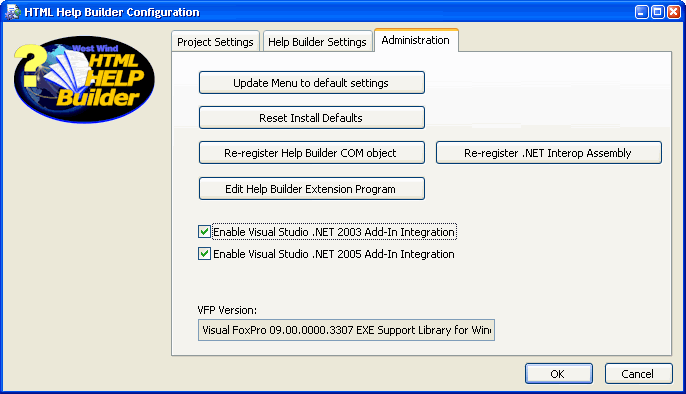
Update Menu to default settings
Resets the menu and toolbars to their default state. You can move and rearrange the menus, and this options puts the menu back into its default state by deleting your customized menu definition file. This button shuts down and restarts Help Builder.
Reset Install Defaults
This option clears out all accumulated settings which are stored in wwhelp.ini that make up the configuration settings you set in Help Builder Settings as well as some internal settings, like window states and Most Recently Used lists.
Re-register Help Builder COM object
This option makes sure that the Help Builder COM object (wwhelp.wwhelp) is registered.
Re-register .NET Interop Assembly
This option explicitly registered the Help Builder Interop assembly housed in wwReflection.dll. This DLL is used perform tasks like handle importing of .NET assemblies and provides runtime services for .NET Add-ins. If successful this option displays .NET status information for the assembly.
Note: Help Builder registers the assembly with the highest version of the .NET framework installed.
Edit Help Builder Extension Program
Help Builder looks for and executes a small Visual FoxPro stub program called HelpBuilder_Extension.prg, which, if found, is executed on startup. This program running custom startup code and creating custom functions (FoxPro UDFs) that can be called from Topic Template scripts. This essentially allows you to extend Help Builder's behavior through custom program code.
Enable VS.Net 2003 and 2005 Add-In Integration
Help Builder can integrate into Visual Studio as in Add-In, which provides the ability to easily access Help Builder from Visual Studio. The Add-In also provides the ability to update HelpStrings on Windows Forms controls, and create C# XML Comments and update topics from a C# class, property, field, method or event. For more information see the Visual Studio .Net Integration topic.
© West Wind Techologies, 1996-2023 • Updated: 10/08/11
Comment or report problem with topic

