 Linking to Web based HTML Help Content
Linking to Web based HTML Help Content
Help Builder creates HTML ready output that can simply be uploaded to a Web site as is either manually or via the built-in FTP Upload features.
Once the HTML files, images and other resources for your help file have been uploaded you can access it over the Web via a Web Browser. The default layout looks something like this:
directly access individual topics. Topics are accessible by the their topic id names plus an .htm extension. To directly go to a single topic page use: http://yoursite.com/help/_ixge23asa.htm
Where _ixge23asa is the topic ID you can find in Help Builder's Topic ID tab. The topic displays just as a raw topic:
![]()
You can also force Help Builder to display the full frames view of topics and the selected topic with the topic selected and the tree to display the active topic selected. You can do this in two ways.
- Topic Id
You can access the index.htm page of the help folder and pass a page= query string parameter in these two formats: - http://yoursite.com/help/index.htm?page=_ixge23asa http://yoursite.com/help/index.htm?page=_ixge23asa.htm
- Topic Name
If you prefer you can also provide index.htm with a topic= query string parameter which needs to match a topic title exactly: - http://yoursite.com/help/index.htm?topic=Getting Started with Help Builder*
Using either of these approaches you'll go directly to a view like this:
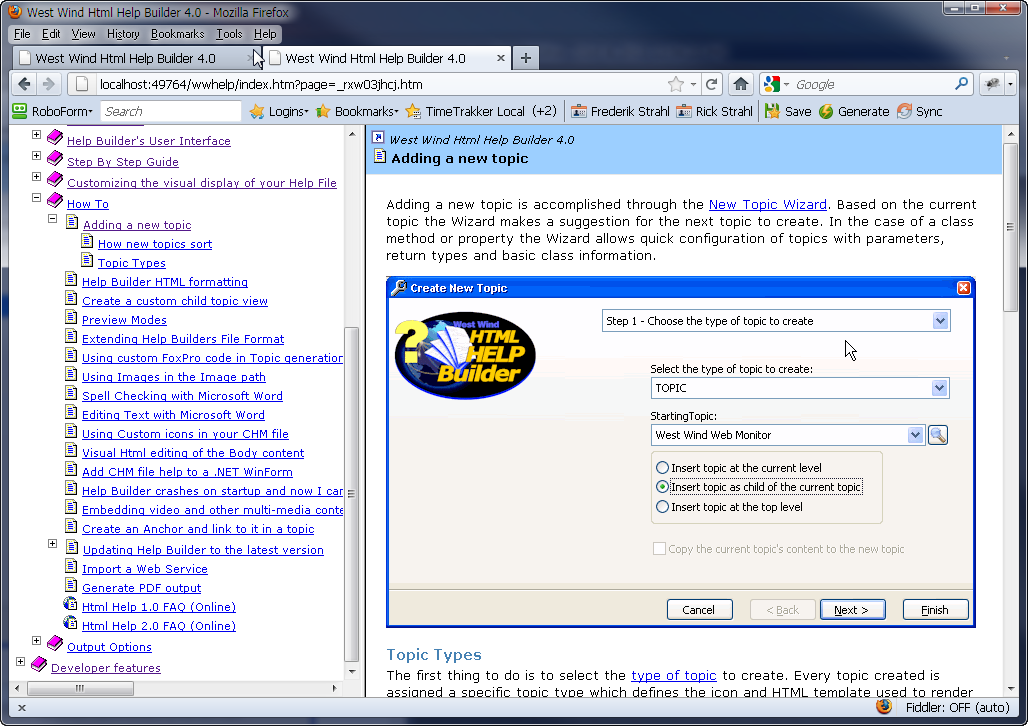
which is very useful for links posted to documentation from message/support boards, social networking sites and such.
See also
Make your topic links always display the Table of Contents© West Wind Techologies, 1996-2023 • Updated: 02/28/19
Comment or report problem with topic

