 Insert a Help Topic into Windows Form or Control
Insert a Help Topic into Windows Form or Control
You can easily update a Windows Forms control or the Form itself with the Help Topic Id from a Help Builder Topic, if the form contains a HelpProvider Control.
Make sure you start by adding a HelpProvider object to your form to enable Help in your application. For more details please see the Hooking up Help to a WinForm Form Topic. Once a Help Provider exists on the form you can use the Show Help Builder and Update From Help Builder Context and Help menu items available to you.
The figure below shows the main components of the process of updating a control or the form from a Help Builder Topic.
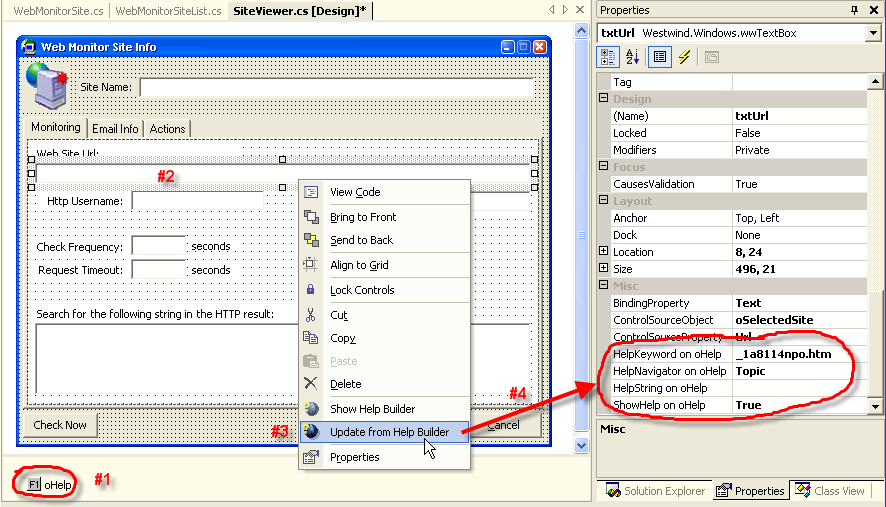
Note that the various Help Builder options become available only if a Windows Form with a HelpProvider object (#1) is open.
To do this follow these steps:
- Make sure the Add-In is installed
- Bring up your Windows Form that you want to add help to
- Select the Control or the form that you want to add a Help link from (#2).
- If Help Builder is not up and running right click and press Show Help Builder or press Alt-F1
- Select the topic in Help Builder
- Go back to VS.Net and your control and Right Click | Update from Help Builder or press Ctrl-F1 (#3)
- If a topic is selected in Help Builder, it will update the HelpKeyword from the Topic ID and set the Help Navigator and ShowHelp properties (#4)
Work Hint:
Once Help Builder pops up use the Topmost button on the toolbar to set Help Builder to stay always on top so you can work with VS.NET and Help Builder at the same time. Keep the Help Builder window relatively small and let it float over the IDE. This is very useful if you're documenting forms or code you are currently working on. When checked Help Builder stays on top and you can either minimize the form or click on the topmost button again.
This menu option is available both on the Control and Container Context menus as well as on the main Help menu which is also tied to Ctrl-F1.
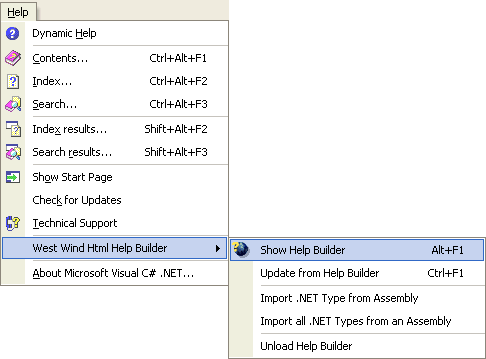
© West Wind Techologies, 1996-2023 • Updated: 08/09/15
Comment or report problem with topic

