 Enabling Help Builder Visual Studio .Net Integration
Enabling Help Builder Visual Studio .Net Integration
Help Builder's Visual Studio .NET Integration has to be manually enabled through Help Builder's Configuration options. Before setting this option it's recommended that you shut down Visual Studio first. Registration will work without it but the Add-In will not be available until you restart Visual Studio.
To do so go to Tools | Options | Administration where you will find a checkbox to enable or disable the Add-In:
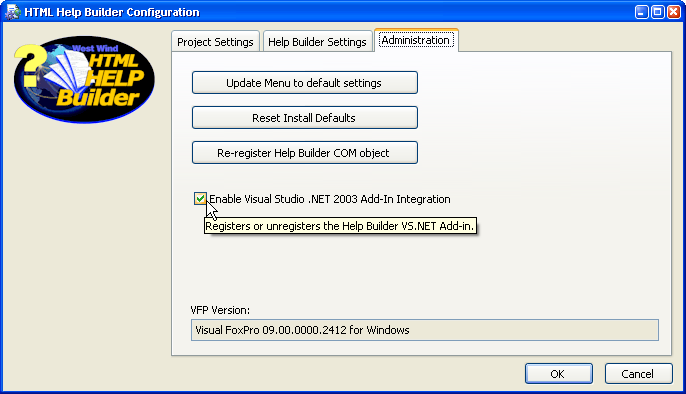
Setting this checkbox registers the Add-In COM object and enables the Add-In in the Registry. Unsetting it unregisters the COM object and the Add-In reference in the registry.
You can also enable and disable the plug in through the Visual Studio .Net Tools | Add-in Manager menu choice. You can simply deselect the startup options to disable the plug in. However, note that this will not unregister the COM entry for the Add-in.
Setting up Keyboard Bindings
Help Builder hooks up a couple of hotkeys in the Visual Studio IDE for quick access to lookup (Alt-F1) and updating (Ctrl-F1) of topics. Help Builder assigns these hotkeys when it initializes and loads into VS.NET.However, it's necessary to have a non-default keyboard scheme enabled in order for any application to be allowed to assign hotkeys in VS.NET so you have to ensure a non-default scheme is used in order to see the hotkeys. To verify whether hotkeys are used check the West Wind Html Help Builder menu under the Help menu and see if the Show Help Builder and Update from Help Builder show their respective hotkeys next to the menu caption.
If they do not follow these steps to create or select a new keyboard scheme:
- Go to Tools | Options in VS.NET
- Select Keyboard
- If the Keyboard mapping scheme is not set to Default Settings you don't need to change anything
- Otherwise select one of the existing schemes or
- Create a copy of the current scheme by selecting Save As and naming your new scheme
Once this is done, you need to restart VS for the hotkeys to become visible.
© West Wind Techologies, 1996-2023 • Updated: 08/13/15
Comment or report problem with topic

