 Moving and sorting the topics in the tree
Moving and sorting the topics in the tree
In the last step you might have noticed that that the topics fell into a default order which may or may not be what you are looking for. The default sort order sorts by Topic Type, then by Topic Title alphabetically.
Drag and Drop Topics in the Tree
You can easily move a topic by using drag and drop. Pick up a topic by dragging it to a new location. When a topic is dropped you are prompted with a few choice for how the drop operation is performed:
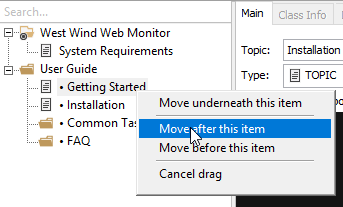
The options are pretty self explanatory. You can use drag and drop for moving topics into different subtrees or for sorting topics in a current subtree.
Inter Project Drag & Drop
Help Builder also supports Drag & Drop between different Help Builder projects, so you can copy content easily from one project to another. To do this you need to run two instances of Help Builder. Simply grab the topic and drag it into the content tree of the other project. The topics will be added to the new project as is except the Help Context IDs will be reassigned to avoid any conflict with existing topics in the target help file.
Sorting Topics using the Topic Sorter
To override the default sorting mechanism you can explicitly sort topics using the Sort Topics Dialog. To access click on one of the topics that are to be sorted and right click, then select Sort current topic tree from the menu.
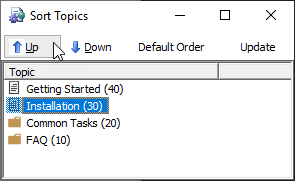
You can select a topic and use the Move Up or Move Down buttons to rearrange topics in the list. The numbers next to the topic is the sort order with higher numbers going to the top of the topic list. This is the same number you can manually set on the Related Topics tab. Higher numbers sort to the top of the list. You can use the Default Order to reset the default sort order which is alphabetical by topic type plus title.
Once a list is sorted and you insert new topics Help Builder inserts new topics below the currently selected one.
See also
Step By Step Guide |© West Wind Techologies, 1996-2023 • Updated: 02/19/19
Comment or report problem with topic

