 Searching in the Table of Contents
Searching in the Table of Contents
In the table of contents there are two ways to search the online help content:
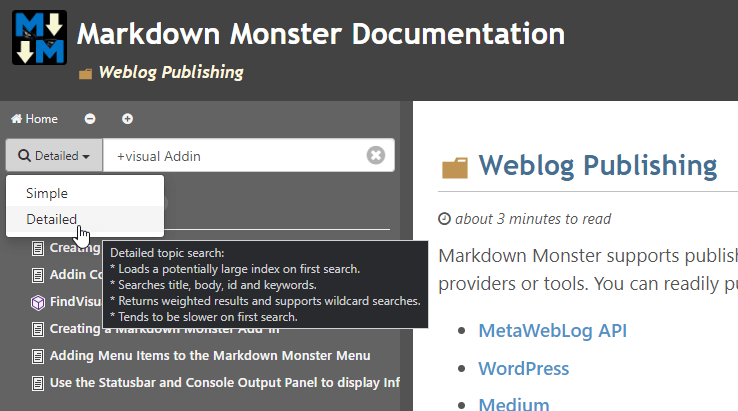
- Simple text only search
- Detailed index and weighted search
Both mechanisms search as you type and immediately display results although the detailed search may be slow on the first hit as it downloads a search index for the first hit:
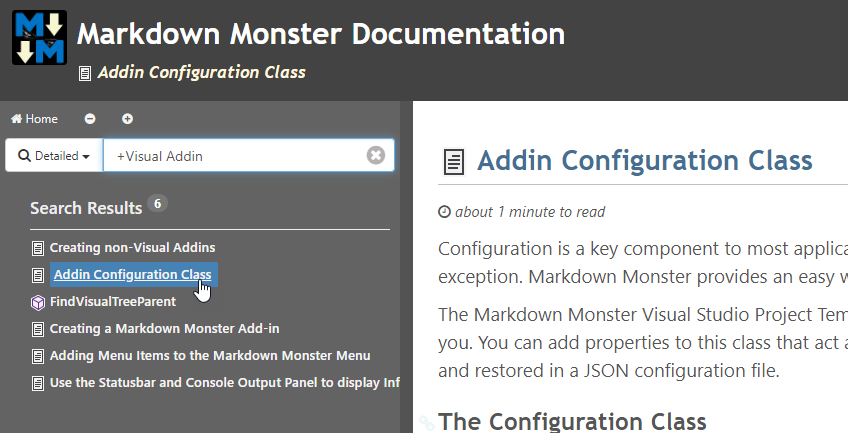
Search Mechanisms
Here's more info on how these two modes work:
Simple
This is a text only based search that simply finds matching text in the title text of the topics displayed in the table of content. It only does exact matches for the text typed into the search box.
Simple search is quick and works well for most common search situations and it's the default search mechanism.
Detailed
This is an indexed search that uses a generated SearchIndex.js file that contains most of the help file's content including title, body, keywords and id. The results are weighted based on occurrance of the search term(s) and you can use multiple search terms and some limited filtering.
Multi-word Searches
Detailed search supports multiple search terms separated by spaces. By default if one of the search terms matches the topic is selected.
Weighted Results
Unlike the Simple search, the results of the Detailed search are weighted based on the number of occurrences of search term(s) and location in the topic.
Required Search Terms
You can explicitly require that specific search terms are present in a topic to match, by using the + prefix on the search term. For example: +visual addin in the screen shot above which means only topics that include the word visual will be selected.
Wildcard Characters
Based on SearchIndex.js using lunr.js
The Detailed search is based on a LunrJs index which is created form a SearchIndex.js file generated by Help Builder during Output Generation. This topic index is fed to LunrJs which turns it into a searchable index that is queried with your search terms.
For more info on LunrJs and its search syntax:
Choosing Search Mode
You can easily toggle between search modes using the drop down on the search box, which is quick and simple.
By default Simple search is used because it's quick and doesn't require indexing which on large help projects can be slow as the index has to be downloaded and processed. Simple search is quick and works for most scenarios if you're just looking for a single keyword that can be matched in topic titles.
Use the Detailed search if Simple doesn't return the results you're looking for, returns too many results, or your search relies on search terms in topic content rather than the title only.
© West Wind Techologies, 1996-2023 • Updated: 12/22/20
Comment or report problem with topic

