 The Main Editor Window
The Main Editor Window
The main editor window is a rich text editor based on Ace Editor. The editor provides a rich user interface for editing that uses syntax highlighting for both Markdown and Help Builder text formats.
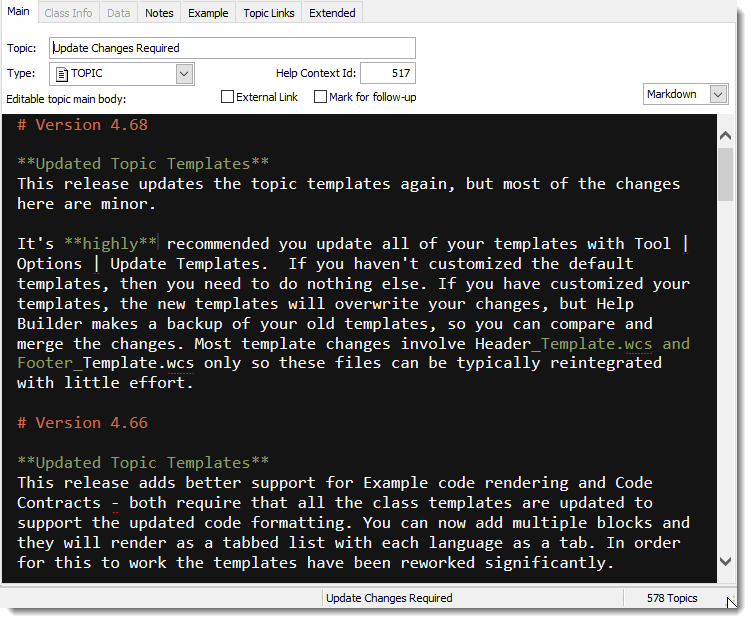
The following are useful links for using Markdown and Ace Editor Commands:
Markdown
Markdown is a simple text markup format that translates a set of simple and fairly intuitive markup 'directives' into HTML. Markdown is widely used by many developer tools for editing HTML content. One of the most prominent uses of Markdown is GitHub (and other source control sites like BitBucket) which has greatly contributed to its proliferation.
If you're new to Markdown spend a few minutes going over the main Markdown Syntax on the original author's site. Even if you're new to Markdown you can be productive with it in minutes.
Markdown Extensions
HelpBuilder provides a few markdown extensions:
- FontAwesome Icons
You can use@icon-iconNameto embed a FontAwesome icon into the page.
Note that these extensions are custom to Help Builder and will not work if you simply copy your markup to another environment.
Syntax Colored Source Code Blocks
You can embed syntax colored source code into your topic by using fenced code blocks in Markdown (no spaces between ticks):
` ``csharp
// your code goes here
` ``
Many languages are supported: csharp, javascript, html, xml, json, foxpro, ruby, php, json, java, c_cpp, vbnet to name a few.
Spell Checking
The edit form includes support for spell checking. Spell checking is enabled globally in the Options Dialog, but can also be controlled via the Spell Check icon in the toolbar.
Dictionaries
The Spell Checker comes pre-configured for American English, but you can change change to other dictionaries. Spell checking can use dictionaries for various languages and dictionaries for en_us, de_de, fr_fr and es_es are provided. You can install additional dictionaries in the Editors folder of Help Builder's install directory.
You can obtain additional dictionaries from the Open Office site. To install a dictionary, rename the downloaded .oxt file to .zip and the retrieve matching .dif and .aff files. Ideally rename these files to their 5 character language_country code.
For best Typing Performance turn Spell Checking Off
Spell checking works well in most situations, but if you have very long topics it might be useful to turn spell checking off temporarily as it can effect typing speed. If you
© West Wind Techologies, 1996-2023 • Updated: 08/13/15
Comment or report problem with topic

