 Uploading Help Html content to an Ftp Site
Uploading Help Html content to an Ftp Site
Once you have compiled your project, Help Builder has created a fully self-contained Web layout in HTML format. If you have access to your Web site via FTP you can upload the completed site directly to your Web server.
In order to utilize this functionality you need the following:
- An FTP Server that you have access to
- A directory on the FTP Server where you can copy the files
- A user account with Write and Create Directory rights
- A Web Server that can display content from the above directory
Start by making sure that your project is compiled. Remember that anytime you make a change to any topic the project actually needs to be recompiled in order to have all changes in the final HTML files, even though you can always preview topics immediately. This is because the final HTML files get generated only during the compilation phase.
You can access the Ftp Upload form from the final Compilation form, or you can also access it from the Tools | Upload Html Project to FTP Site menu option. You'll see a form like this:
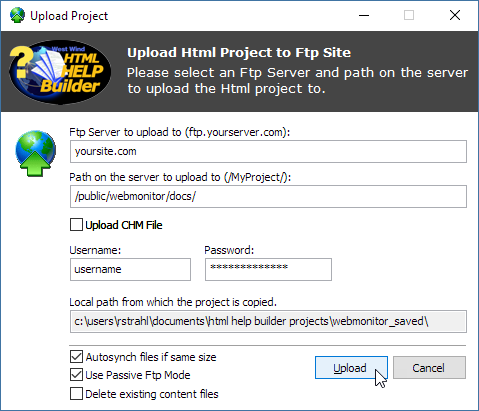
The form asks for specifics for uploading your project.
FTP Server
This is an IP address (216.25.14.10) or domain name (ftp.west-wind.com) for your FTP Server.
Path on the server
This is the directory on the server that you will be uploading files to. The pathing will vary based on your server layout, but generally you should provide a root slash followed by the valid path on the server.
Username and Password
In order to upload files to the server you need to have rights to do so. Most likely this will require that you log in to your server and these fields allow you to log in. You will need rights to create directories and write files as Help Builder needs to create the project directory tree and copy files there.
Local Path
The local path is a read-only path displayed merely for convenience. It points at your Help Builder Project directory.
AutoSync files
Help Builder provides a minimalistic Autosync mechanism based on server file size. If the file on the client and server is exactly the same size, Help Builder can optionally not upload the file to the server assuming that the files are the same. This can be very useful if you're updating only a handful of topics and/or images in a help file and this will cause only a handful of files to be copied. Note, that if you change anything in the header text (like a version number) it's recommended you don't use Autosync since every file needs to be updated anyway.
Passive Ftp Mode
Passive FTP works more reliable within Proxy and Firewall environments. This setting is enabled by default, but you can try without Passive FTP as this can provide slightly better performance in file sending.
See also
Building Output© West Wind Techologies, 1996-2023 • Updated: 02/11/18
Comment or report problem with topic

