 Creating crosslinks to other topics
Creating crosslinks to other topics
If you recall we had a list in that page that simply showed what we were going to discuss in the subtopics we created just now.
Let's hook them up by using the Insert Bookmark toolbar button or alt-o:
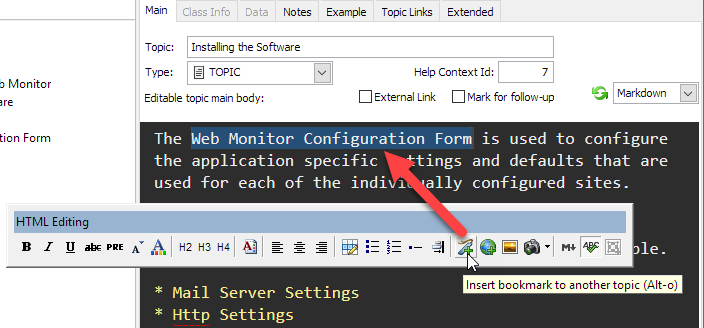
When you click the button or press alt-o the dialog pops up with the selected text as the link text:
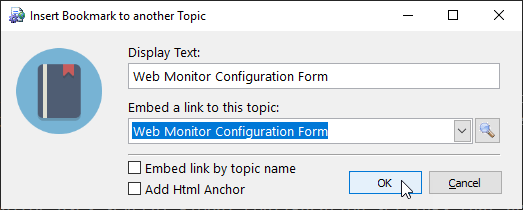
Notice that the correct topic is already selected in second control, because the selected text happened to match the exact topic text. If it can't find a matching topic, you can simply type into the auto-completing text box, or select a topic from the dropdown.
You can also click on the Search button to bring up the search topic dialog that lets you browse topics:
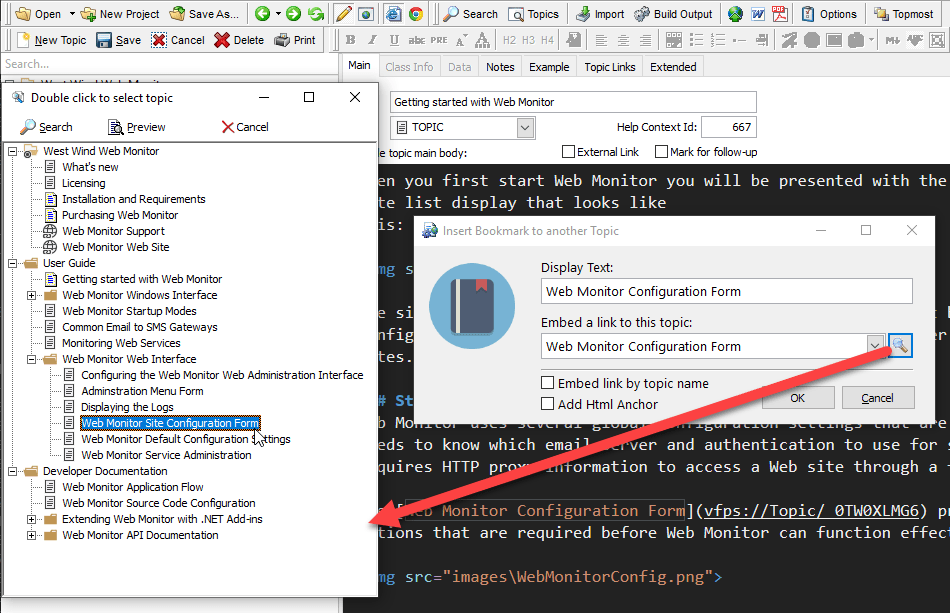
When you find your topic in the Topic Browser double click to select the topic. Once your topic is set, click OK to insert the topic into your text.
Topics are embedded as hyperlinks with a custom topic syntax moniker like this:
[The Web Monitor Configuration Form](VFPS://Topic/_5691DYDVQ)
Links can also be embedded by topic name which makes them more portable if you plan on moving topics across multiple help files:
[The Web Monitor Configuration Form](VFPS://Topic/The%20Web%20Monitor%20Conviguration%20Form)
See also
Step By Step Guide |© West Wind Techologies, 1996-2023 • Updated: 09/25/20
Comment or report problem with topic

